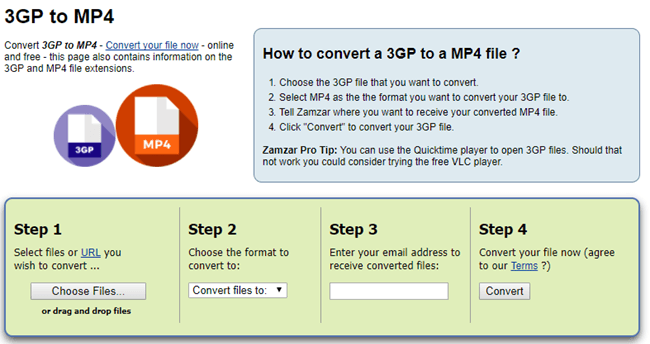Do you want to know how to convert 3gp to mp4? If yes then this is the right place for you to get the complete information. Right here we have compiled a list of top best platforms that are known to help you in easily converting your video files without any hassle. Let’s check them out all one by one!
How to convert 3gp to mp4?
Method No 1: Convert 3GP to MP4 with VideoProcTool Converter
On the top of the list, we bring for you the name of VideoProc by Digiarty! This has been one of the topmost recommended picks for you like a video converter in which you can convert 3GP to MP4. Here we would like to mention that this software is completely paid but it is also available in the free version as well. The best thing about the paid version is that you don’t need to think about any sort of annoying upsells or the intrusive ads that come around in your way during the conversion processing.
Another best thing which has probably made this conversion system high in demand has been its output video quality along with the conversion speed. Its trial version will be giving you complete access to excellent software features in which you can look for recording features as well. You can only convert your videos in a length of 5 minutes. If you are opting for the full version then you need to first of all pay the license code that will let you know about the time limit restriction.
It has been also easy with its functioning in terms of easy navigation which will enable you to convert your file of the video in various formats. Some of its major other options are a snapshot, merge trim, flip, split, or fisheye correction. For the GoPro users, some of the significant features offered are denoise and deshake. Its full version is available at the price of $29.95 which is for a one-year package for only one PC.
Pros:
- Excellent conversion speeds
- Supports around 8K resolution
- No upsells or disturbance of advertisements
- Special features for GoPro users
- Adds up the feature of video recorder
Cons:
- The paid version is expensive
Steps to convert:
- First of all upload the video which you want to convert from your PC.
- Choose the format in which you want your video file to be converted. Be careful about the video size to avoid any disturbance in the conversion process.
- Now click on the “convert now” option to start the conversion process.
Method No 2: Convert 3GP to MP4 with Onlineconvertfree.com Converter
Onlineconvertfree.com is yet another top best on-line platform that is rather used for the effortless conversion of videos, documents, and pictures in rapid time. Once you will begin the use of the online converter tool, you will possibly be discovering it so much quickly enough in the conversion speed. It even works pleasant to convert videos, documents, or eBooks.
Steps to convert:
- Select the file which you are searching ahead to convert from your Google Drive, Dropbox, or PC.
- Now choose the format of the video conversion which you desire to convert. This device affords extra than 200 supported formats of conversion.
- Wait for some time until your file has been converted properly.
Method No 3: Convert 3GP to MP4 with WondershareUniConverter
This has been another top leading and best platform of 3gp to mp4 video converter for your windows. Previously it was known as Wondershare Video Converter Ultimate. It is although not the cheapest of all software available in the market still it is the fastest with its speed and has been high in terms of quality. It is available in both paid and free versions. The best thing about the paid version is that you don’t need to think about any sort of annoying upsells or the intrusive ads that come around in your way during the conversion processing.
In the free trial, you will face some limitations. You will be allowed to just convert one-third of your video and that too in the full length. Plus in the free version, the speed of conversion is slow as well. Once you move into the paid version, you will be having an unlimited set of high-speed conversions and some unrestricted use over the screen recorder, or downloader, as well as a disc burner.
It has an interface which is easy to use for both beginners and professionals. It will provide you with some advanced editing tools which are necessary for your video conversion processing. This makes it ideal for both beginners and more advanced users.
Pros:
- Fastest conversion speeds
- Excellent quality of output
- Simple to use
- Offers Burn to disc
- Included with 4K resolution
- No ads or any additional installs
Cons:
- Pricey in its paid version
Steps to convert:
- First of all, add the video which you desire to convert from your PC.
- Choose the format in which you favour your video file to be converted. Be cautious about the video size or dimension to keep away from any disturbance in the conversion process.
- Now click on “convert now” choice to begin the conversion process.